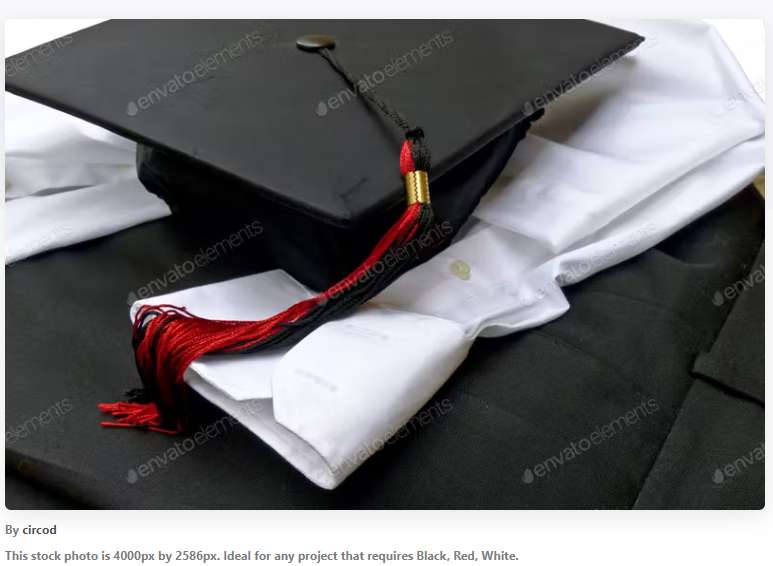Managing Downloaded Fonts saves time
Managing Downloaded Fonts Can be daunting. If you are like me, you have a font fetish. Fonts are critical to a successful design and Creative Fabrica has many that are sold in bundles like this one called Fancy Display. Using a visual tool to ID a font from a list will save time and help your creativity.
It is possible that by the time you read this, this bundle may no longer be available, so I would like to show you how to find current font bundles on Creative Fabrica.
Finding Font Bundles
At the top of the CreativeFabrica.com page is a search bar.

Type font bundle to locate the current bundle offers on CreativeFabrica.com. Once the page loads you can scroll through the bundles and locate ones that strike your fancy.
The bundle is a compressed file. Extract with the built in system tools. Most systems have built in utilities for this.
Viewing the font before I unzip it
What occurred to me was I could not recall what each font looked like. Before I installed them, I want to chose the ones that I will use and skip that rest. I discovered I could do a screenshot of all the fonts displayed on the font purchase site and save it to the same folder I downloaded the bundle.
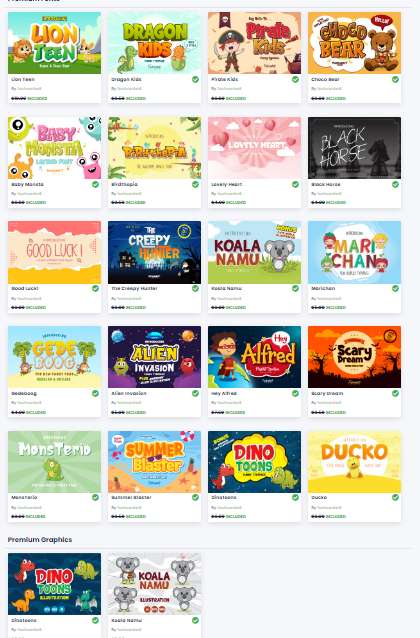
Below the main font bundle marketing screen is a set of font tiles. One tile for each font. Take a screenshot of this section and save it to your font bundle folder.
I use this screenshot to reference the look of the font because I download many fonts and then I unzip only the fonts I want to use.
Windows has a built-in font viewer to view them before you use them.
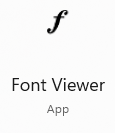
My recommendation for finding a variety of fonts is CreativeFabrica because a large number of artisans are producing fonts here.
Final thoughts
You support this blog and my account on CreativeFabrica when you use the links in the text. So, I appreciate your interaction and use of the links.